Friday, April 20, 2018
Google Cloud Printing Anytime Anywhere!
Google Cloud Printing Anytime Anywhere!
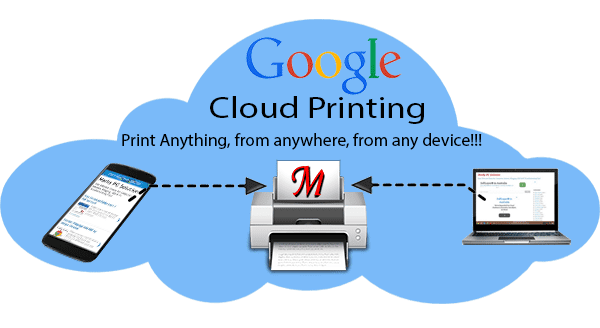
Could you imagine printing from a remote place without network cable? Or could you ever imagine printing from any device like mobile, tablet or laptop which has no printer connected to it? I guess most of you will say a BIG no! But Google Cloud Print technology has made it possible.
Google Cloud Print
Google Cloud Print enables you to print from a mobile, tablet or PC. You can connect your printer to Google Cloud Print within moments. And when youre out of home (whatever the distance), you can print even from your cell phone if the printer is ready!
How Does it Work?
Basically its a cloud technology that works with the help of Google Chrome. You can print right from your chrome browser. To do so, you must need to upgrade chrome to the latest version.
To use the cloud print, you must sign in to Google Chrome using your Google account. Then youve to connect your printer to your Google Cloud Print account. After connecting the printer to cloud, you can print from a remote place. And youre also allowed to share your printer with a friend through his Google ID.
How to Connect the Printer?
I assume that your printer is classic. Now follow the steps below:
- Run Google Chrome, open Chrome menu and choose Settings.
- Sign in to Chrome if you are not already.
- Scroll down and choose Show Advanced Settings . . .
- Now find Google Cloud Print and click on Manage button.
- Now youll get a list of connected printers and available printers.
- Go to the Classic Printers section and hit on Add Printers.
- Finally you will get a confirmation message - Google Cloud Print has been enabled.
How to Print
Printing method is as usual. But you have to print from Google Chrome. You must be signed in to the Chrome. Youve to meet the following conditions too -
- The PC (with cloud printer connected) must be turned on
- Connected to the Internet
- Chrome browser installed
- Must be signed in to Chrome
Now go to the print option, choose your cloud printer and give print command. Then Google will upload your document and send it to your cloud print account and finally the print job will start if your printer is ready there.
For any reason, if you cant print, the print job will be stored on your Cloud Print account.
How to Share?
You can also share your printer with the friends! Follow the steps below:
- Go to the list of cloud printers.
- Now choose your desired printer.
- Hit on the Share button.
- Now you can change the privacy.
- You can also invite someone through Name or E-mail.
- Also choose whether he can only print or manage the printer too.
- Finally, hit on the Share button.
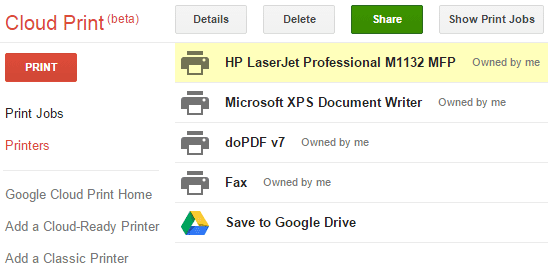
Limitations
- Google Cloud Print is still a beta version
- You cant print from any program other than Google Chrome
- There are only few apps that support Google Cloud Print
Hopefully Google Cloud Print will help you a lot. I havent been able to test this technology yet. If youve already tried, please inform me.
To know more, follow Google Cloud Print . . .
Stay with Marks PC Solution to get more interesting IT topics!
Subscribe to:
Post Comments (Atom)
No comments:
Post a Comment
Note: Only a member of this blog may post a comment.